Search¶
The search tab contains the editor to create the semantic structure Sensei will search for when applying recipes.
The tab is divided into two main panels. On the left, the semantic structure is created (also referred to as the 'search'), with at the top a link to test the recipe. On the right, a preview is displayed. Code that matches this recipe's settings will be highlighted. Note that the previewed file is the file that was focused on the moment that the recipe editor was opened.
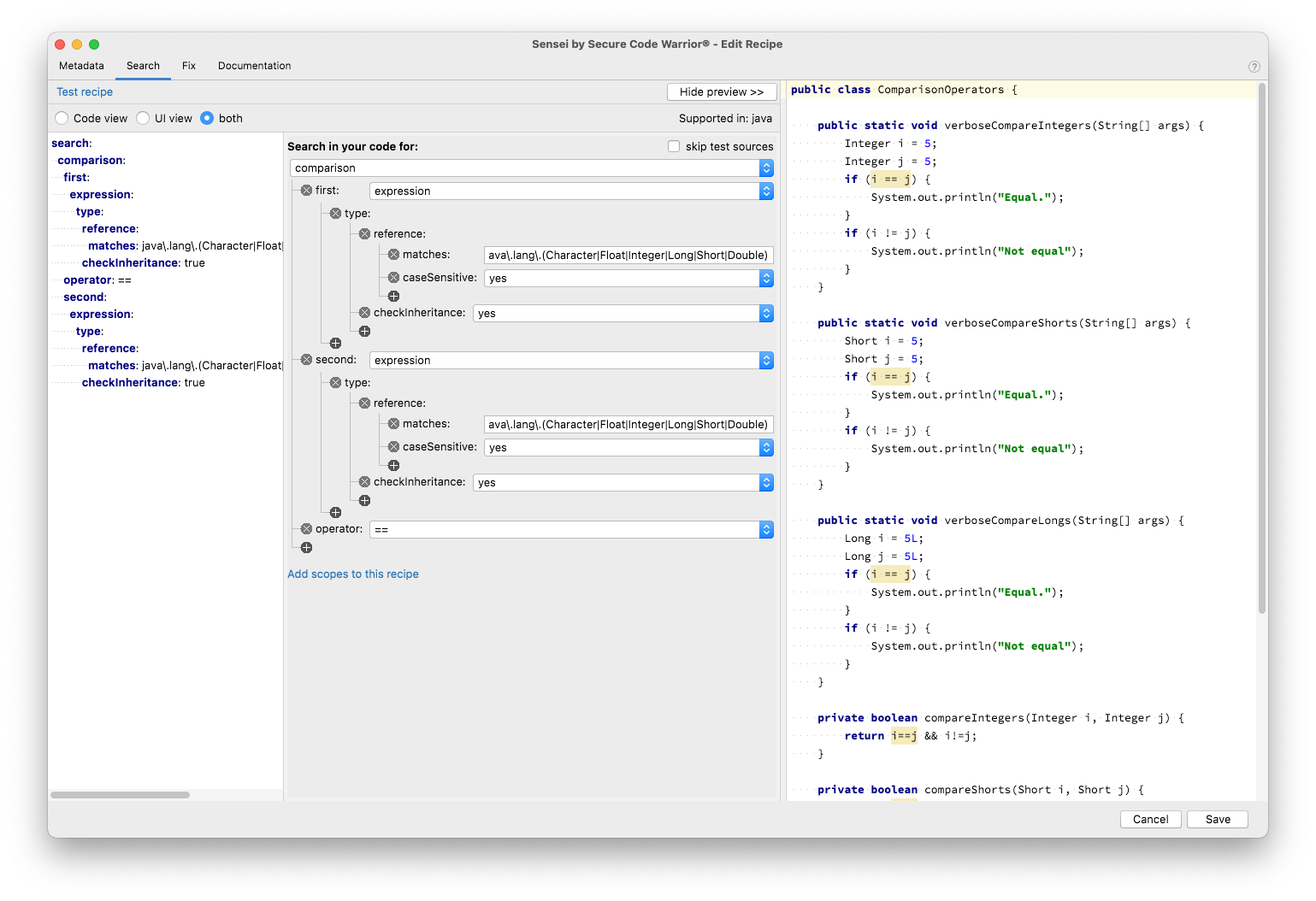
Search¶
The search configuration is displayed on the left. This is the search Sensei performs in the code to match coding patterns.
The search editor has different views. The "Code view" shows the YAML code, and the "UI view" shows a tree with easy controls to add, remove and modify search criteria. There is also a third mode, "both", which shows the two previous views alongside each other.
A red banner will show in the "UI view" when the YAML code contains errors. This will not be visible when the view is set to "Code view".
Note that the preview is updated whenever something changes in the search criteria.
Test recipe¶
Above the search configuration, there is a link to test the recipe. Clicking this will prompt for an inspection scope, and when continuing, this will save and close the recipe editing and perform an inspection using only this recipe. The results will be shown in the same way as performing a normal inspection with IntelliJ. Note that depending on the IntelliJ version, if no results are found, this may be indicated with a small temporary balloon notification that will disappear automatically.